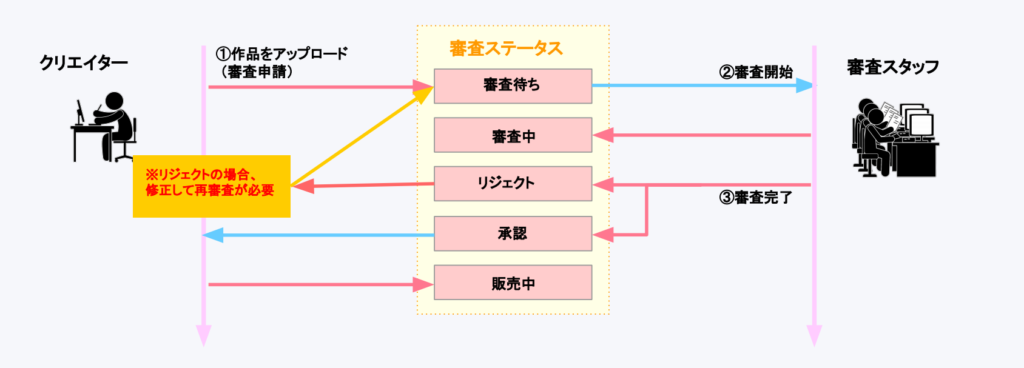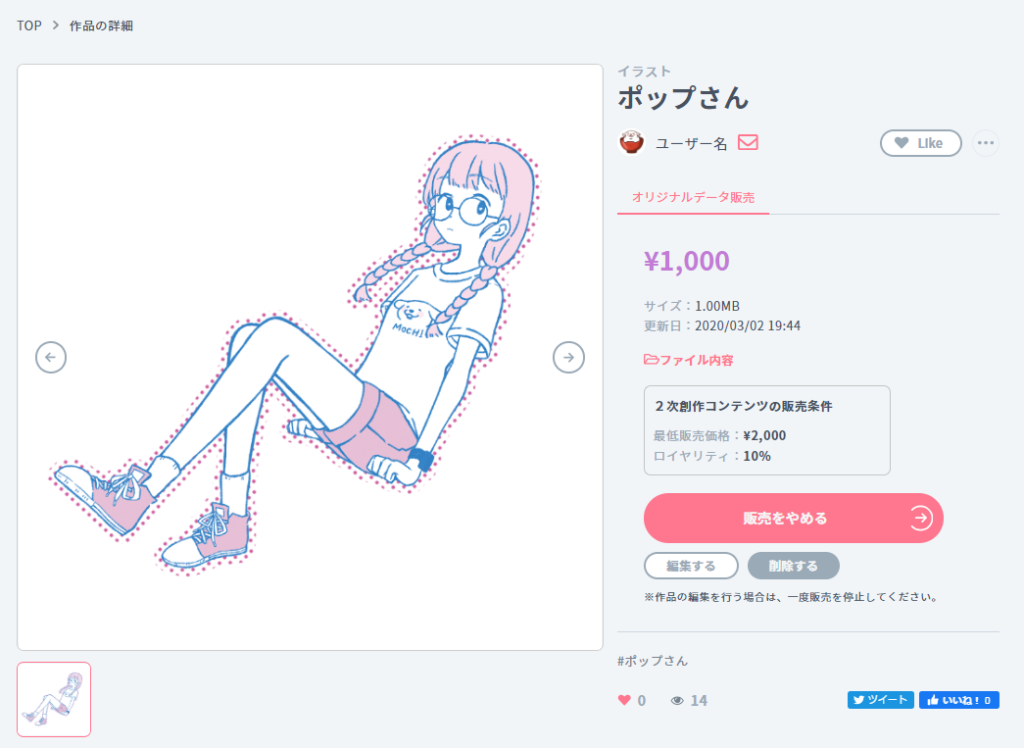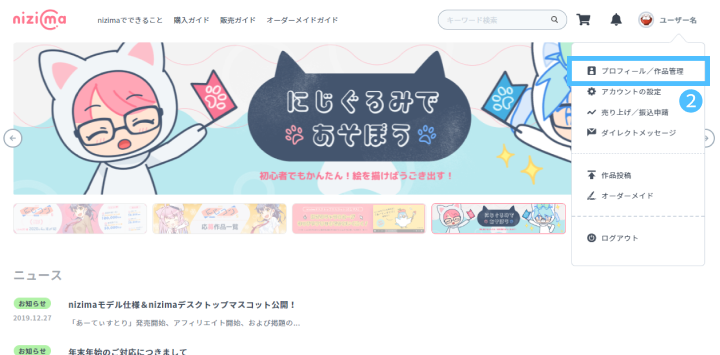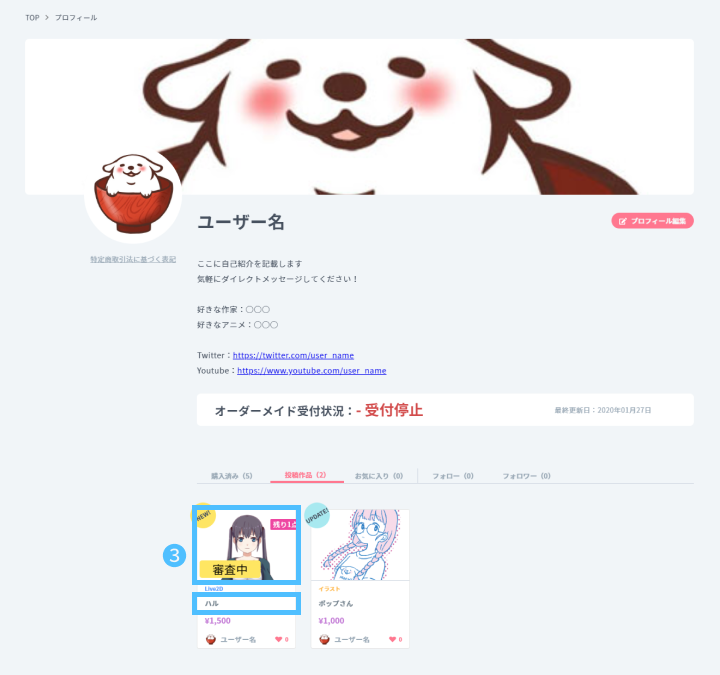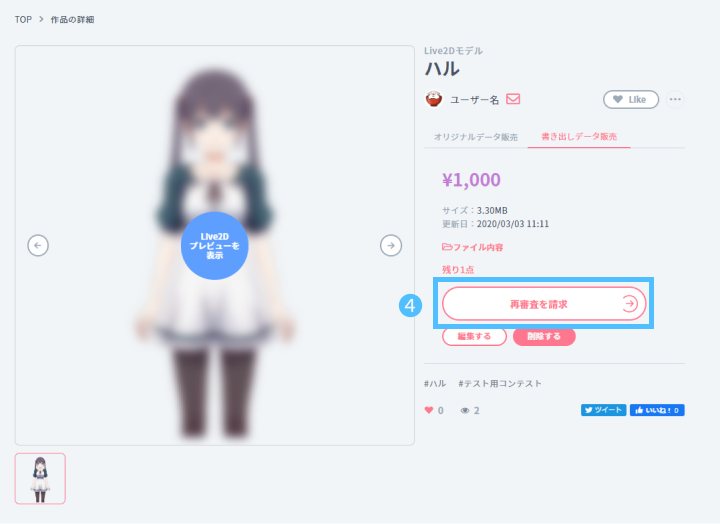All works that are successfully posted from the entry posting page will be made public immediately after posting. However, selling is subject to prior review, and sales will begin after the review is completed.
We also send notification of completed reviews via email. We will be tweeting about the completed reviews on Twitter as they become available for selling. Please follow us!
Follow @nizima_official-> Glossary
When review is not required
In principle, these works are not reviewed. They become public immediately after posting.
However, if for some reason, such as a report from a user, it becomes necessary to check or investigate, the management may ask the creator in question to modify or delete the content of his/her posting.
Please keep your e-mail address and contact information up-to-date and respond as soon as possible to communications from the management. Please note that if we do not hear from you for more than a certain period of time, we may take measures such as deleting your work or suspending your account in accordance with our terms and conditions.
Contact Settings
-> Confirm or change e-mail address
-> Confirm or change contact information
Review Flow
Upload your work
Go to the “Posting” page and select “Selling” as the type of posting. Your work will automatically be placed in the “under review” status.
During the judging process, the management will contact you to inquire about your work, correct work details, re-upload work data, etc. Please keep your e-mail address and contact information up-to-date. Please keep your e-mail address and contact information up-to-date, and respond when contacted by the Management.
How to post, edit or delete your work
Start of review
The nizima management staff will review the applications according to the prescribed procedures.
Review is conducted sequentially on weekdays from 10:00 am to 7:00 pm. Please allow one to two weeks for completion of review. Please note that the time required to complete the registration process may vary slightly depending on the review process. We appreciate your understanding.
Common Rejection Causes
Detailed text of the work
The nizima model specification label is set even though the work is not compatible with the nizima model specification.
Please refer to the Creator’s Manual for nizima model specifications.
Different canvas sizes
For illustration works
There is a feature in Photoshop that automatically expands the canvas size when an object is placed outside of the artboard. Therefore, if this function is turned on, the canvas size may be unintentionally changed.
For Live2D models works
In some cases, the texture size may have been listed instead of the canvas size. Please check the official Live2D page for information on checking or changing the canvas size.
The detailed description is still in the default input.
Example: File name is still “sample”
sample.moc3…Model data
sample.model3.json…model information
This data will be used as reference data for users when they make a purchase. Please enter correct information.
Data File Contents
Different file formats
Example: The data is posted as “XXX.psd”, but the work description states “XXX.clip”.
When a file is created in CLIP STUDIO FORMAT format (extension: clip) and output in Photoshop format (extension: psd) and posted, the file name in the detailed description may be incorrect.
Please check if the file name in the compressed file and the file name in the detailed description are the same.
Details and file contents differ
Example: The detailed description says “XXXX.cfg…configuration file for facerig”, but the corresponding file is not included in the zip file.
Please check the contents of the file again and apply for re-review.
Contents of exported data and original data are identical
Either data content is incorrect. Please check the file contents of the compressed file.
Exported data and original data contents are reversed
Please check the “How to post your work” and re-upload the compressed file with the “correct file name (original.zip / export.zip)” that corresponds to the file contents.
Motion data in preview.zip is not included in the selling data.
Please re-upload the same data as the preview.zip by including it in your selling data, or state in the detailed description of your work that the motion file is not included.
Note: If it is clearly stated in the detailed description that “not included is correct”, there is no problem, but if there is an inquiry (complaint, etc.) from the buyer side, please resolve the issue individually by DM, etc.
png as original data selling.
Please refer to the “How to post a work” section and post non-editable data by selling exported data.
Texture path is incorrect.
Example: The texture file name was changed after exporting the model data (e.g., “textures”, “XXXX.2048”, etc.).
When copying and pasting the json file from preview.zip into export.zip, the texture path may have been changed.
In order to correctly generate the selling data, please work on the json file associations, etc. for each zip file separately. Also, please open the completed data in CubismViewer to check the operation before posting.
Contents of Works
Excessive expression
(e.g.) Highly exposed skin, strong elements of horror, or other extreme scenes or expressions, etc. cannot be posted.
nizima is a platform for people of all ages.
Please read nizima’s Terms of Use and refrain from posting content with excessive language.
Postings that may infringe on copyright or portrait rights will not be accepted.
(e.g.) Postings that imitate existing characters, or that closely resemble famous people, etc., will not be accepted.
Works such as the examples above may infringe on copyright and portrait rights.
As stated in the Terms of Use, nizima is not allowed to post or sell such works.
Please note that the management may contact you separately.
When a third party is involved in the selling of the work
If the posting of the work for sale is different from the author, the work must have been sold or licensed for use by the author.
nizima is not responsible for any problems between users, so please be careful when concluding contracts.
In order to ensure the smooth completion of review, we ask that you double-check the above items before posting your work.
If you receive an inquiry from the management during the review process, please check and edit the information of your work and request a re-review.
Completion of review
After the completion of review, the work will automatically be “approved” in the system, and the relevant work will be “ready for selling”.
When the “Stop Selling” button is displayed on the detailed page of the relevant work, the work is still selling.
-> Edit or delete a work after selling
re-review
If your work is rejected for any reason as a result of the review process after you have posted it as a “work for selling,” the review process will remain suspended unless you “request a re-review”.
If you wish to sell your work again, you must revise the part of the work that was rejected and submit a [ Request for Review ].
How to request a re-review
1. access nizima and sign in.
2. Click on “Profile / Work Management” from the menu in the upper right corner.
3. click on the thumbnail image or title of the work you wish to request re-review from the Works Posted list.
4. Click on “Request Re-review“.
Please make sure that the edited information is correctly reflected in the detailed information and submit a “request for re-review”.